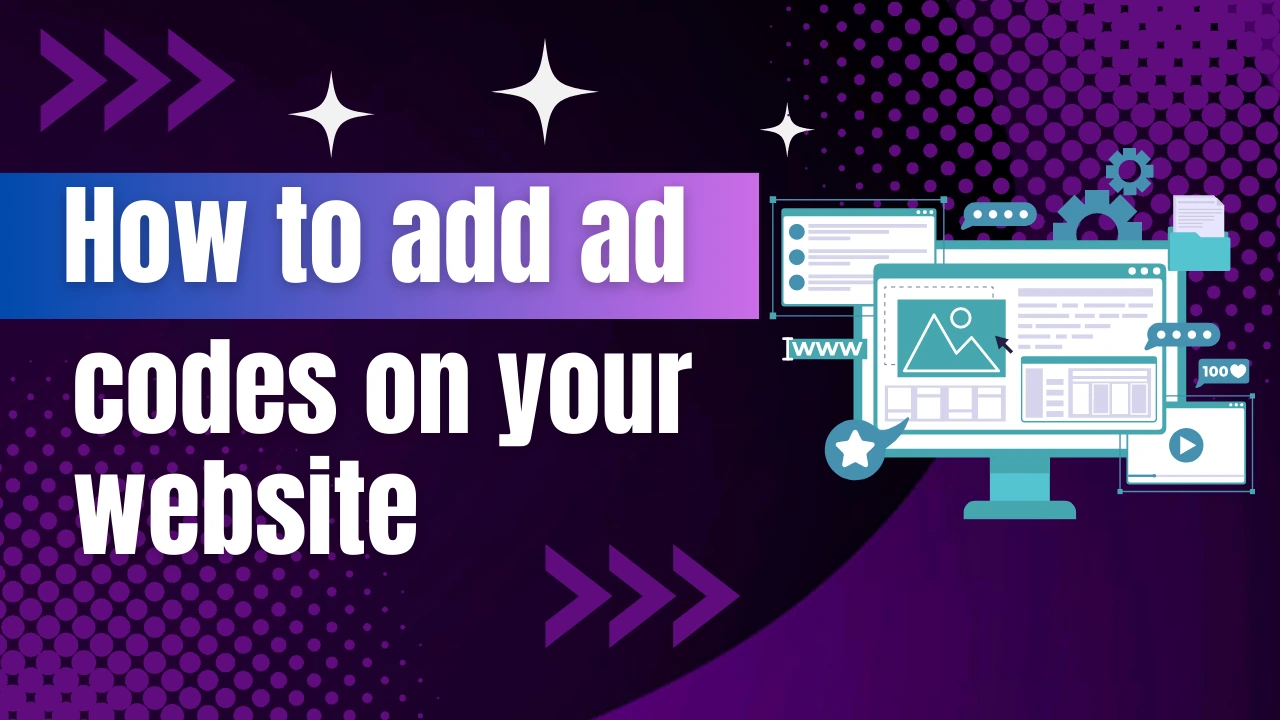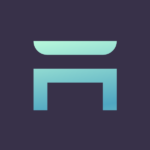Welcome to this short tutorial. You are about to learn how to place ad codes on a website? You just need to follow the following steps.
Step-01:
As you are already a publisher of our ad network, you must have access to the publishers’ panel. Login to the dashboard of your publishers’ panel and click on Websites from the navigation menu.
Step-02:
You will be redirected to a new web page. There you can see your approved websites. You will get a JavaScript code below for protecting ads on your website. Copy the JavaScript code and paste it into the body or footer section of your website. Now click on Ad units beside your approved website.
Step-03:
It’s time to create an ad unit. To create an ad unit, click on +Add ad unit. You will get two options. One is Banner Ad for Mobile & Desktop and the other is a Floating Ad for Mobile. Choose one of them. If you have chosen Banner Ad for Mobile & Desktop, then give a name to your ad unit and choose your banner size from the drop-down menu. Let the other fields be default as it is. Keep in mind that increasing CPC or CPM will impact your earning. Because it will show fewer ads on your website.
If you have chosen Floating Ad for Mobile, give a name to your ad unit. As this ad unit is designed to show ads on mobile and tablet devices, you can display the ads Top of the screen or At the bottom of the screen. Choose one of the two options. Then set a timer for the closing ad button. Let the other fields be default as it is. Keep in mind that increasing CPC or CPM will impact your earning. Because it will show fewer ads on your website.
Step-04:
Now click on the Save button. Your ad code has been generated successfully. Copy the ad code by clicking on the </>Ad unit code button. Next, paste the ad code where you want to display the ads.
Points to be remembered
You must focus on the points below.
1. Sometimes Pop link JavaScript code will not work in the footer section of your website. So, you have to check whether the pop link ad is working by placing the code in the footer, sidebar, or header of your website.
2. You have to add the ad-protecting JS code for protecting ads from invalid views and clicks. As we are paying the highest CPM rate in the marketplace, you should protect your ad by adding the JS code.
Attention
If you don’t follow our terms, then it can be a cause to violate our privacy policy. Violating our terms and conditions and privacy can bring you a cost. So it’s your responsibility to obey our privacy policy and terms and conditions when you are using our service as an advertiser or publisher.
Conclusion
If you found this tutorial helpful, then you may follow us on Facebook or Google News. It will help you to learn about our latest updates. Thank you for watching this tutorial and enjoy our publisher’s program.